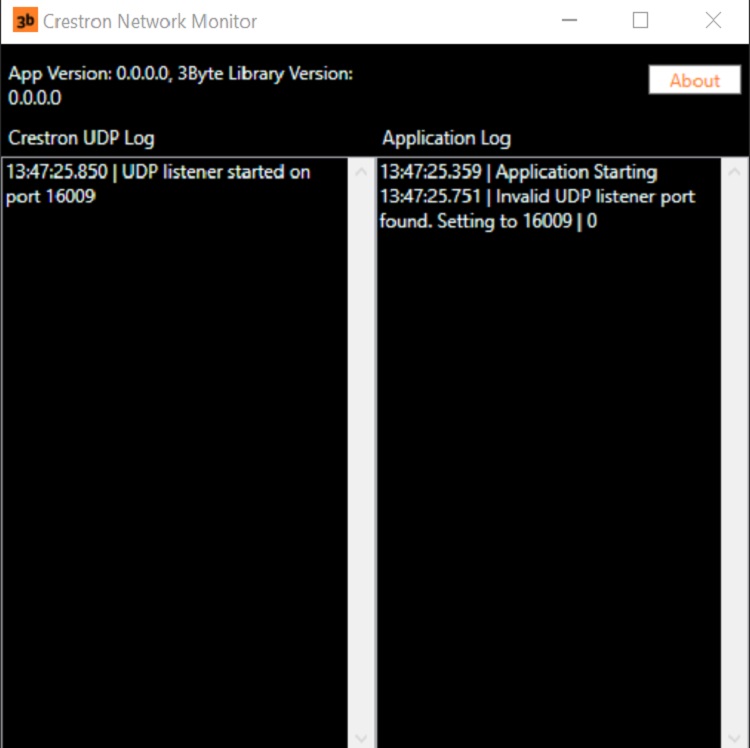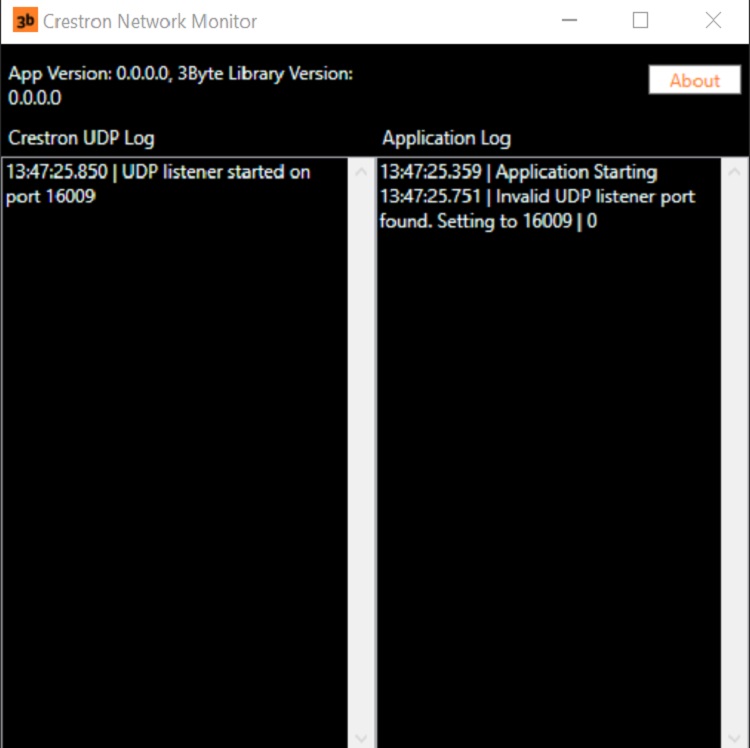
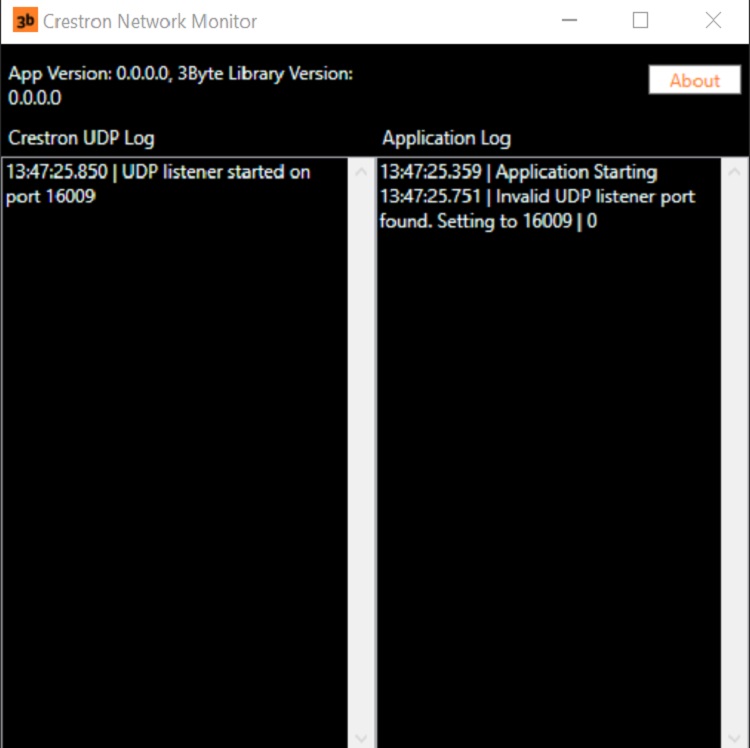
GitHub Repo w/ a Release that can be downloaded and run without MSIX installation
All of the AV systems I’ve worked on recently include at least one computer. Because Windows computers are so general-purpose and typically inexpensive, they can be used for interactive touchscreen kiosks, video playback, audio playback, or many other useful functions.
However, one thing computers don’t do well, is listen to control systems (at least out of the box).
The most essential function of an AV control system is to turn everything on at the start of the day, and turn everything off at the end of the day. Not only does this protect the equipment (especially monitors and projectors), but it is also the green thing to do. Everyone is paying more attention to reducing power consumption, particularly when the system is not even being used. So we want to be able to turn non-essential computers on and off, too. And, it turns out this is not as easy as it should be. This post describes the ways that I have developed to handle this problem gracefully.
This is the easier of the two problems. Most modern computers include include a BIOS setting that allows you to prevent completely turning the off the power to the ethernet adapter, and the network adapter will respond to a Wake-On-LAN magic packet over the network. Even when the computer is turned off, you can power it up, by sending out a special command that includes the MAC address of the computer. I have written a Crestron module, and a C# library to perform this function, and you are free to use them and see how it works.
Some older computers do not have network adapters or power supplies that support Wake-On-LAN. In this case, you can punt and set the BIOS to turn the computer on a specific time of day. Even if you don’t know exactly when it needs to be on, you can still reduce the computer’s duty cycle by judiciously setting a daily startup time.
This is actually the difficult part. I couldn’t find any way to tell a Windows computer to shutdown on command. You would think this should be easy, but computers are designed to protect the user form the outside world by default, so they don’t let anybody tell them what to do.
So, I wrote a small C# console application that runs in the background and listens on a well-defined network port to incoming messages. When it gets a “SHUTDOWN\x0D\x0A” message (with CR and LF appended), it issues the shutdown command to the operating system. This could work on any operating system, but I’ve implemented it for Windows and the critical line of code looks like this:
System.Diagnostics.Process.Start("shutdown", "/s /f /t 3 /c \"Control System Triggered Shutdown\" /d p:0:0");
The compiled application is called NetworkShutdown. Unzip it and put a copy on the computer you want to control, and add a shortcut to it to the Startup folder. You also need to make sure that UDP port 16009 is open in the Windows Firewall.
Then, any control system that can send UDP packets can be used to control this computer. For example, using Crestron just send an ASCII string like this:

At the end of the day, it doesn’t take that much more programming work to ensure that computers can be turned on and off with your media system, and you can save a lot of energy in the process. When being green is easy, why not?